How to add session replays to Zendesk
Feb 08, 2024
Session replays can be a useful support tool for debugging and recreating issues. The errors, console, and network data along with the rest of PostHog's tools make PostHog a powerful support platform.
To get easy access to session replays in Zendesk, you can link to them when users submit tickets. To show you how to do this, we build a basic Next.js app with a form, add PostHog, connect the form to Zendesk, and setup the session replay link in the submitted ticket.
1. Create a basic Next.js app with a form
First, make sure Node is installed (18.17 or newer), and then create a Next.js app:
Select No for TypeScript, Yes for use app router, and the defaults for every other option. Once created, go into your app/page.js file and set up a basic form for users to submit.
Once done, run npm run dev and go http://localhost:3000 to see your app.
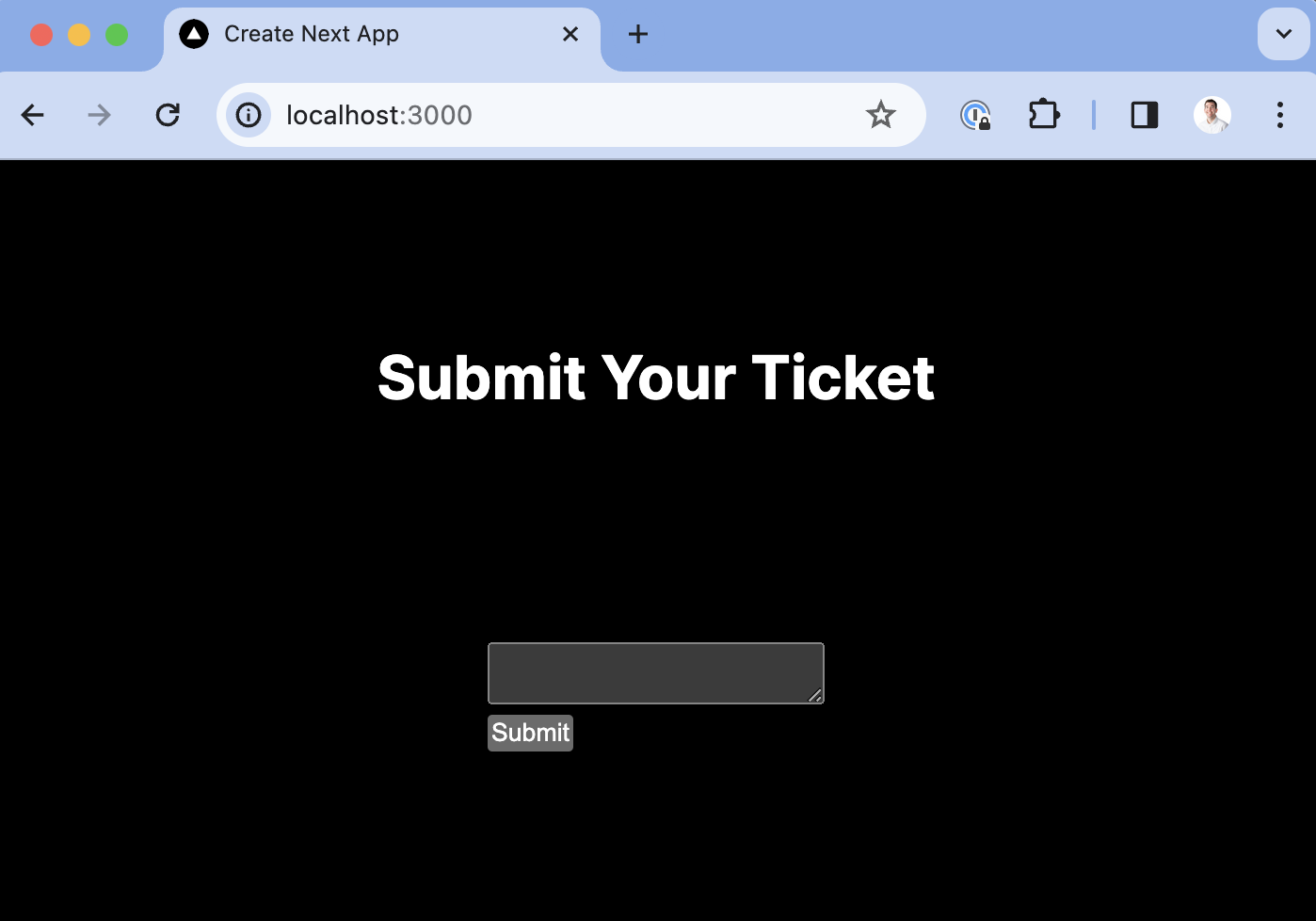
2. Add PostHog
To set up session replays, we need to install PostHog in our app. If you don't have a PostHog instance, you can sign up for free.
Important: Make sure to enable "Record user sessions" in your project settings.
After doing this, install the posthog-js SDK:
Next, create a providers.js file in your app folder. In it, initialize PostHog with your project API key and instance address and export a provider component. If you have a US Cloud instance, also make sure your ui_host config option is set to https://us.posthog.com.
Once created, you can import PHProvider into your layout.js file and wrap your app in it:
3. Connect the form to Zendesk
Connecting the form to Zendesk requires you to have access to your admin center at your-subdomain.zendesk.com/admin/home. Once here, click "Apps and integrations" in the sidebar and then select "Zendesk API." Enable token access, add a new API token, copy its value, and head back to your app.
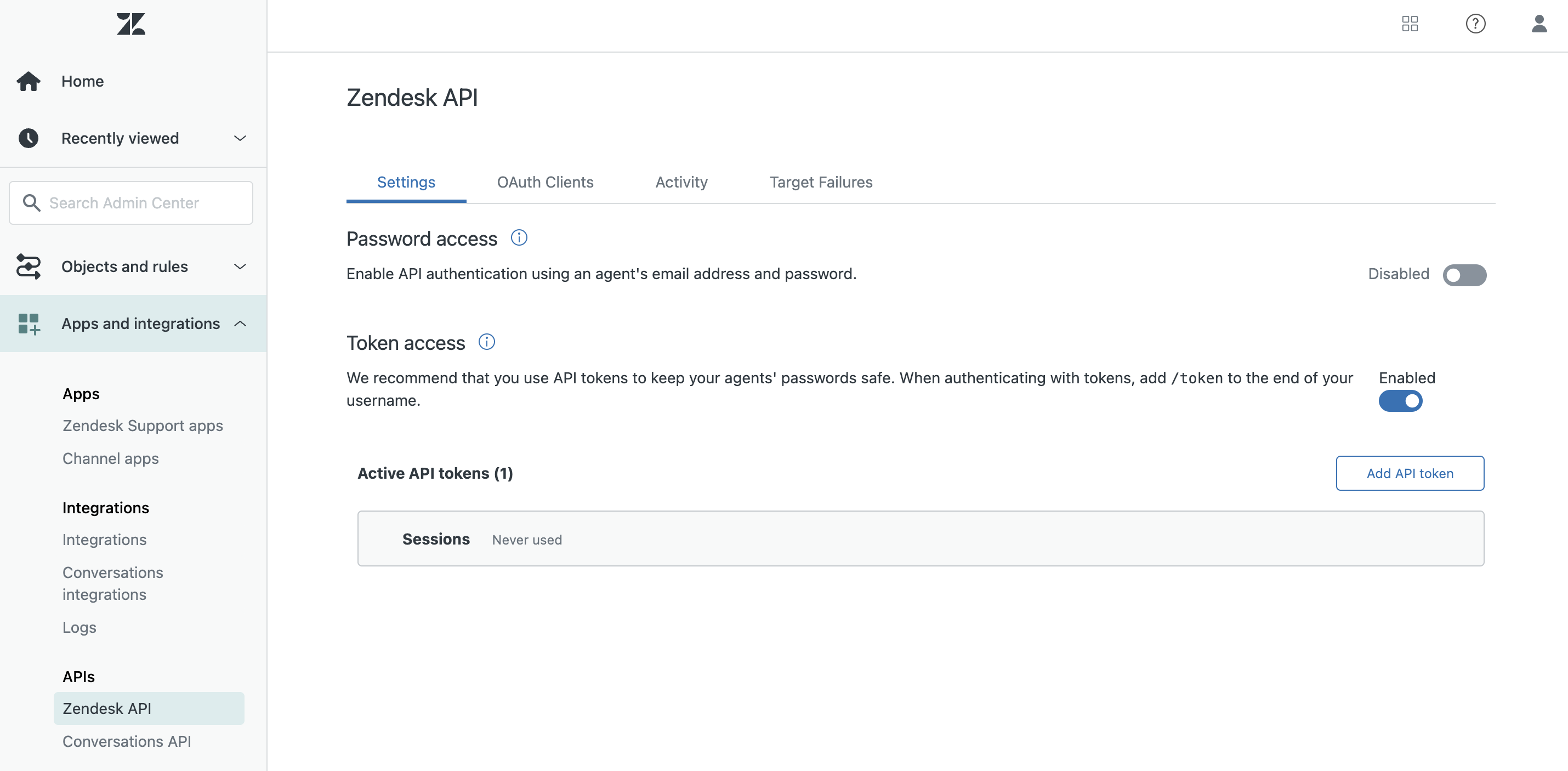
In app/pages.js, we set up a server-side function to submit a ticket to Zendesk. In it, we set up a POST request with a subject, body content, requester, and authorization. Ideally, you would have their real name and email, but we will use my own as a placeholder for now.
After adding this, we have handleSubmit trigger it with the content like this:
Now when we go to our app and submit a value, it creates a ticket in Zendesk.
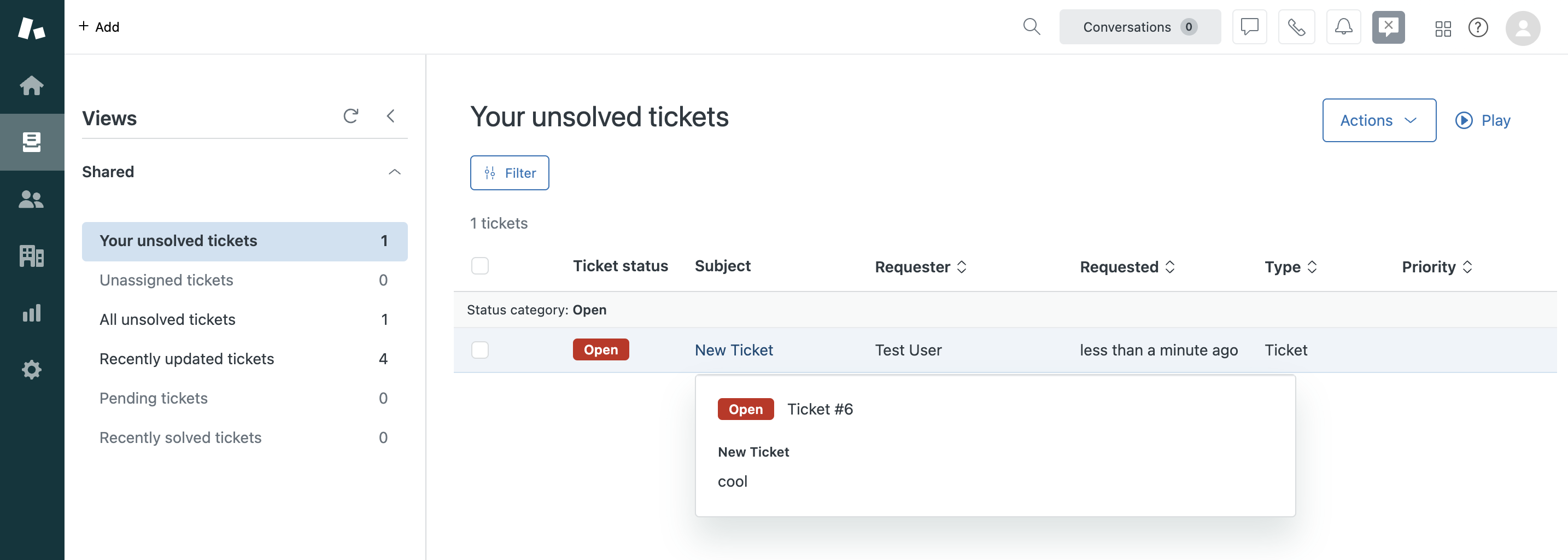
4. Add the session replay link to the ticket
The final piece is including a link to the session replay in the ticket. The JavaScript SDK makes this easy with the get_session_replay_url() method. We just add PostHog and then modify the content value we pass to submitTicket .
Now, when you check your ticket in Zendesk, you'll see a session replay link to watch the replay in PostHog.
Bonus: Beyond a session replay link, you can customize the content for the ticket with information like:
- User ID
- Report event ID
- Admin links
- Target area
As an example, you can see what we do in GitHub.
Further reading
- How to use session replays to improve your support experience
- How to use filters + session replays to understand user friction
- How to add session replays to Intercom
